In recent months, many of my users have complained that they are not able to use Virtual OS or Virtual machine on their computers or laptops. Because of this issue, users are not able to install Backtrack Linux as Virtual OS on their machines. Today I will explain you how to enable Virtualization in your Machine i.e. enable virtual machine.

Enable Virtualization
Users having old processors (before Intel’s I series i.e. I3, I5 or I7) were not facing such issues because Virtualization was enabled by default; but as the processors were upgraded major ROM manufacturers like Intel and Asus have made it an optional feature in their OS which is disabled by default. So whenever you try to install any virtual OS on your existing operating system you will get below error message:
“This kernel requires an x86-64 CPU, but only detected an i686 CPU”
This error message comes when Virtualization is not enabled on your Boot Menu System Configuration.
Now you all must be confused, what is this Virtualization? Virtualization is a term that refers to the various techniques, methods, or approaches of creating a virtual (rather than actual) version of something, such as a virtual hardware platform, operating system (OS), storage device, or network resources.
Now lets learn how to enable Virtualization on I3, I5 or I7 Processors.
Steps to Enable Virtualization Technology:
1. Start your computer and immediately start pressing Esc button(or F1 or F2 accordingly as per your system) to go to boot options.
2. Now you will see some options like below:
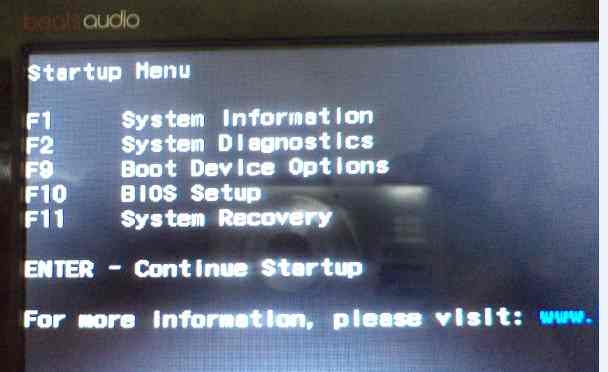
Boot Menu Options
Press F10 to go to BIOS setup.
3. After pressing F10 you will see something like the following Main screen displaying details of your machine:
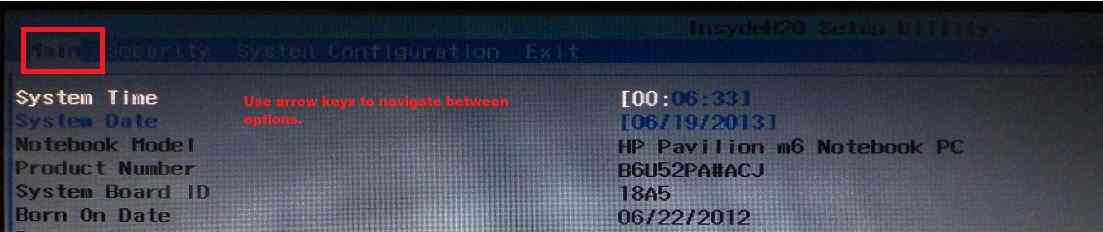
Main Boot Menu
Now use arrow keys to navigate to System Configuration menu. You will see System Configuration menu like below:
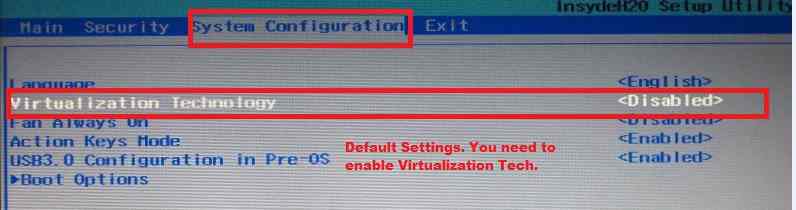
System Configuration Tab in Boot Menu
Now as we can see default value of Virtualization technology is Disabled. To enable it use arrow keys to reach Virtualization Tech and press enter then you will see something like below:
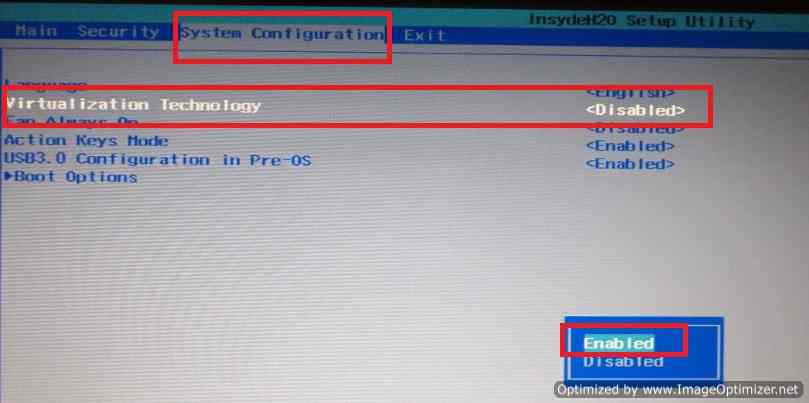
Enable Virtualization technology in I Series
Select using arrow key and press enter to enable. Now after its enable you will see something like below:
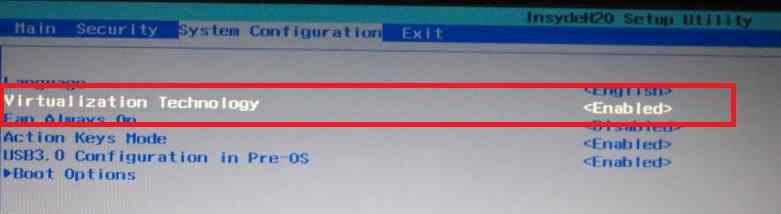
Virtualization Enabled Yes
Now save the settings by pressing F10 key and press enter.4. That’s all! Now Virtualization is enabled on your computer.
